
UDIN ICAI Login: The full-time practicing Chartered Accountants must have enrolled for Unique Document Identification Number, UDIN. The UNDIN process began on February, 1st 2019 and, it went by after the Council’s decision. A three hundred seventy-nine (379th) council meeting held on 17th December and 18th December 2018 passed the resolution for it.
UDIN ICAI Login & UDIN Generate Details:
The problem got noticed with financial documents/certificates got attested by third-party misrepresentation. The involvement of scrupulous elements in misleading the authorities and stakeholders called for immediate action to stop the culprits.
Therefore, to curb the malpractices, the ICAI implements UDIN in a phase-by-phase manner. Hence, every full-time Chartered Accountant must generate UDIN on an official web portal. The registration process is simple and, the certificates are attested/certified by ICAI.
Unique Document Identification Number (UDIN) Features:
Unique Document Identification Number (UDIN) consists of 18 digits and, the UDIN application generates it. It happens when the practicing-chartered accountant/ registered auditor member of ICAN issues certifications and audits to their clients.
Nature of UDIN presentation:
A practicing Chartered Accountant issues a legitimate document to clients and, it may be concerning to certification/audited financial statement. For every certification/audited statement, a UDIN gets generated. The UDIN application assigns a unique identification number.
Objectives:
1. ICAN members may fail to certify/audit multiple statements without following the ICAN’s procedures and prescribed standards.
2. Every ICAN member got assigned to a prescribed limit of auditing and Certification of audits. In case it crosses, the members get automatically checked through UDIN applications.
CA Registration for UDIN at ICAN Portal:
A practicing Chartered Account must possess a UDIN and, the document must be in presentation wherever it is necessary. A CA will have to register on the UDIN ICAI Login web portal.
1st step: Visit the web portal at udin.ican.org. or enter the ICAN website.
2nd Step: An applicant must click on the ‘Register Here’ or ‘Register.’ option as shown below.
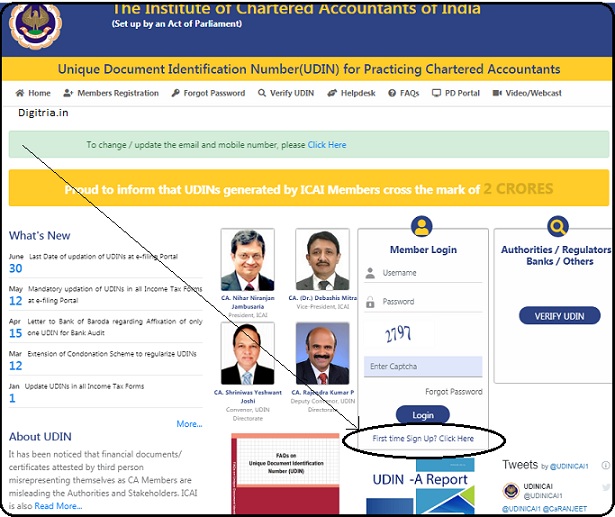
3rd Step: The applicants must start to enter the details such as membership registration number, name, mail address, date of birth, enrollment year, and mobile number, password creation, and submit.
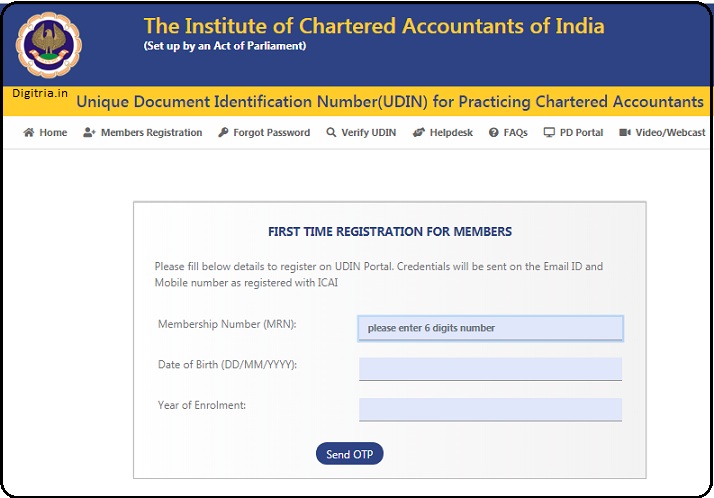
Note: The details so entered in the fields must be the same as mentioned on the membership/renewal form at the ICAI.
4th Step: Once you enter the details, you will receive a One time password on the given phone number. And on confirming the OTP, it means the registration is complete.
Change a UDIN Password:
1. To change the UDUN password, applicants must Enter the login pass of the designated web portal and hit on the ‘change password.’ Option.
2. Next, applicants will have to enter their current password, New Password, and hit on the Send OTP button. The UDIN web Portal will generate the OTP and deliver it to the registered number or via mailing.
Forgotten the UDIN Password:
1. Visit the designated web portal: udin.ican.org.np and open the login page. Click on the ‘forgot password.’
2. The web portal will return a fresh forget password form on the next page. Enter the details, such as membership no, date of birth, and year of enrolment.
3. Click on the ‘send OTP’ button and, the web portal will send an OTP to the registered mobile and the mailing address.
4. After entering the OTP in the blank, click on the ‘Continue’ button. The web portal confirms the OTP and, it will send to the mobile number and mail-inbox a username and a password.
Check the Complaint Status:
1. Visit the web portal at udin.icai.org/complaints page. The web portal will open the complaint page. The user must enter the details under ‘complaint entry.’
2. The user must enter the details in the blanks, MRN, email address, mobile number, complaint, captcha, enter captcha numerals.
3. Enter the details of MRN, email, Mobile number, complaint, Captcha, Enter Captcha numerals. The user must click on the ‘submit button.
Verify UDIN by Authorities/regulators/banks/Others:
Chartered Accountant can be verified by authorities, regulators, banks, and others as described below. All information is mandatory in the ‘verification module.’
1. First, Users can go through the UDIN portal and click on the Verify UDIN Option.
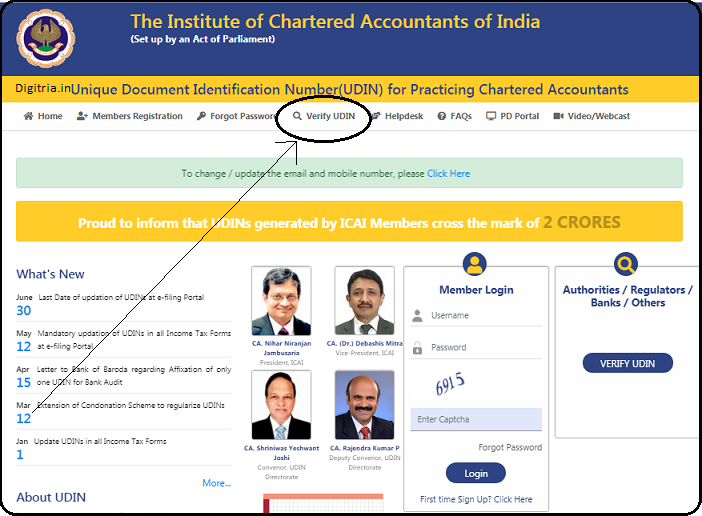
2. The authority must enter the fields, such as name, mobile no, email, unique identification number, captcha, enter captcha numerals. The verifying individual must click on the send OTP.
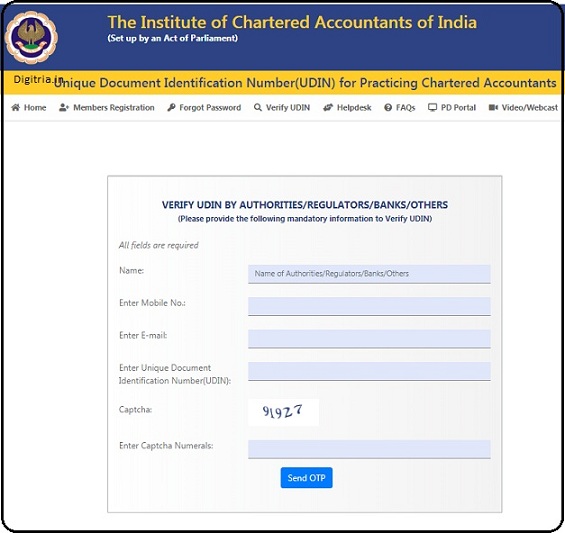
The Process to Genere the UDIN Online:
1. Visit the UDIN web portal and click on the ‘Generate UDIN‘ available on the menu bar.
2. The applicant must enter the following fields by clicking on the dropdown menu.
They are:
- Select the Signing date of the document.
- Specific details concerning certification/audited financial statement.
- Description of Certification/audit.
3. The applicant must click on the Sent OTP and, the web portal will send it to mobile/email.
4. The applicant must verify OTP and, there will be the generation of new UDIN.
5. Details to enter in the Dropdown box.
6. An applicant must select document type. The applicant must mention the date of signing in the document. Enter the financial figure/value from the available documentation. Next, enter the description of the figure/value from the documentation. If the chartered account does not possess a financial figure/value, then enter zero in the figure/value. Write a suitable answer in the description of the figure/value column.
