
AP ESR Login: CFMS Central Financial Management Systems, Andhra Pradesh CFMS has arranged department wise, post wise, and persons working in the organization unit. In the first phase, the Treasury and Accounts, and Pay and Accounts Departments were directed to serve employees, pensioners, and all stakeholders.
Best HRM Repository for AP ESR:
In the second phase, Human Capital Management, HCM, modules were deployed. The module will automate processes that begin with employee recruitment to exit (superannuation).
In the process, HCM modules provide creation, regular updates in a digitalized format. In the HRM repository, rich and huge information is stored and allowed to share with employees. One of the most important sections is AP Employee Service Register, AP ESR. It explains in detail the roles and duties for DDO, Employees, Treasury Dept, etc in issues of AP ESR.
AP ESR Login Online Employee Service Register Details
Significance of e-Service Book:
The financial department has developed the e-service book application which provides employees an authority to access their service details. In it, any 01-level employee can enter the e-service book page and make necessary updates. The process is systematized, any new employee service register shall be updated by the Employees/DDOs. The console controls are in the hands of DDOs.
e-Service Access:
1. DDO can hold control of the e-SR details or allow the employees to update the service register.
2. Employees are expected to submit the service details from Part 1 to Part 9 (sub-menus) under the e-service book-entry menu.
3. After making a submission of details in the blocks that are made available the employee needs to confirm it. That confirmed information is cross-verified by the DDOs.
4. DDO will get the list of the employees’ service details through their logins.
5. The DDOs confirm the employees’ details through biometric authentication.
- a. At the sub-treasury officer/ PAO will view and confirm the sub-menu Part (9).
- b. The information on Part (9) of individual employees that reaches the treasury online is verified.
- c. It is verified with the reference copy available with treasury records.
- d. And then, the Sub treasury officer confirms it through biometric authentication.
Hence, the complete arrangement of employee details and verification happens at two levels, DDOs, and Sub Treasury levels. This double-check secures the security of the system. With a huge AP HR employee database and the complexity of the financial systems, the e-SR module creates ease of e-governance. Here are a few steps that would enable any employee to enter fresh or update existing details.
AP CFMS Portal Interfaces E-SR portal:
The subpages that need to be filled for e-SR are developed to the convenience of users. To enter the e-SR interface, any employee must enter the official AP CFMS website https://cfms.ap.gov.in/ and click the AP ESR hyperlink on the home tab. The home page will redirect to the new web interface of the ESR page https://esr.ap.gov.in/Login.do. Employees must make an entry of the login details on the dialog box.
Login E-Service Book:
1st Step: Visit the e-service book console i.e. https://esr.ap.gov.in/Login.do.
2nd Step: Enter the CFM ID (employee ID – 8 digits) and enter the same EFMS ID as the password for the initial login.
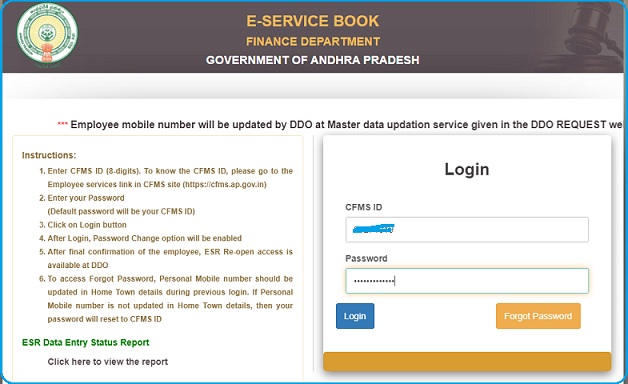
3rd Step: Later update the password by operating change password, after initial login.
4th Step: The login page will redirect to the new web page that contains the e-service book-entry hyperlink on the left margin.
5th Step: On clicking the book-entry hyperlink, a series of sub-menus scroll down, beginning with Part (1) to Part (9).
Important Note:
If any employee has forgotten a password, use the forgot password option to reset the password, then a new password shall be forwarded by the DDOs to the employee’s assigned mobile number.
E-Service Book Entry Details:
1. On making an entry to the first login page, click the eService Book Entry then a series of sub-menus shall display, one below the other.
2. There are nine parts, and each part will catalog a specific parameter of the employees.
| S.No. | Sub Menus (parts) | Details |
| 1 | Part- 1 | Employee Personal Details |
| 2 | Part- 2 | Nomination details |
| 3 | Part- 3 | SR Events, |
| 4 | Part- 4 | LTC details |
| 5 | Part- 5 | Departmental Tests/Training Details |
| 6 | Part- 6 | Incentives |
| 7 | Part-7 | Document Uploads |
| 8 | Part-8 | Leave Ledger |
| 9 | Part- 9 | ESR Data Confirmation, Confirmation by the treasury officer / PAO. |
3. For a better understanding of the e-service book entry, here is a live example of filling the Part 1: personal details: sub-menu item under e-service book entry.
Employee Personal Details (Part-1):
The employee Personal details (Part -1) page contains elements like employee details, Family details, education details, address details, and hometown details on the tab of the page.
Employee Details:
1. The basic details in HRMS are reflected on the employee details page, such as name, surname, date of birth, date of entry into regular government service (DD/MM/YYYY), and Gender.
2. These details cannot be edited by the employee.
3. The other basic details in ESR are placed in the next row. An option is provided for the employee to edit the fields.
4. In fact, all the details that are available with the HRM are populated on the screen, and any changes required can be done through an employee.
5. Certain fields that are allowed to make corrections are Aadhar Number, Parent Department, Service Rule, Class/Branch, Post in Parent Department, Last Salary Drawn DDO Code (11-digit number), Employee present status, religion, State, district, Mandal, Village, Pin Code, Nationality, Local Status: (State, District, Revenue Division, Mandal), Differently Abled, PF details: (Types of GPF, Provident Fund Account Number), and other details such as Identification marks, height in cm.
6. The above-mentioned fields can be edited by an employee. Employees can click the drop-box next to these fields and click the right option.
7. To confirm the changes that are made, click the save button placed at the bottom of the module.
8. Later, verified by the DDOs.
Likewise, any addition, deletion, or information in the respective fields can be made for other elements placed in Part 1. It can subsequently continue with part 2 to part 9 that are mentioned in the Sub-menus, a dropbox of ‘e-Service Book Entry link’ on the home page.
Also Read: APMIP Farmer Registration

help me sir